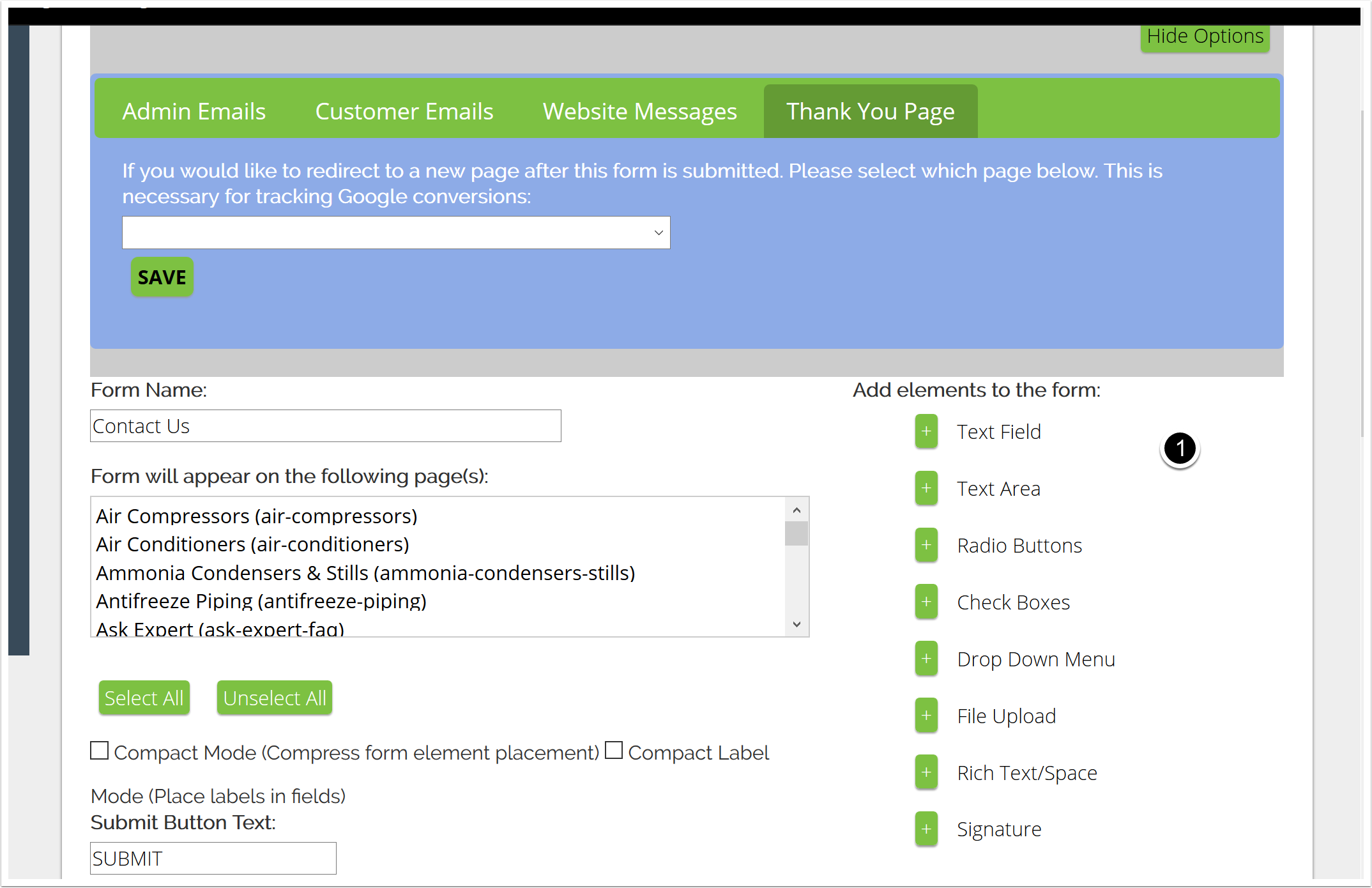Knowledge Base and Support - Author: Alana Haws
Author: Alana Haws
How to Add A Form To Your Virteom Powered Site
How to Add a Form to your Site Youre interested in adding a form to one or more of your pages. Thats great! adding a form to your site is a great way to obtain contact information for potential and current customers. It also serves as another avenue for people to ask questions about your products and services. It can be a great way to generate leads, and with the Virteom CMS it is extremely easy to put a form within any editable zone on your site. Here are all the steps you need! And of course, if you have any questions please do not hesitate to reach out to our team! Were here to assist you! Login to the CMS Click on Manager Zoom Click on Forms on the left hand side Zoom Click Add New to create a new form Zoom Create your Form 1. Name your form 2. Select the pages youd like it to show up on. You can choose multiple pages; however, the form can only be placed into one specific editable zone [each page can have up to 20 zones, and the zones are numbered
How To Add Meta Data To Your Page
This post will teach your how to use the Virteom CMS to add Meta Data to your page. Meta Data includes Meta Descriptions and Meta Keywords. One great thing about the Virteom CMS is that adding Meta Data to your page within the CMS is extremely easy and user-friendly. Some CMS require you to be a rocket scientist to figure out how to add your meta data...making you download third-party plugins and whatnot....with the Virteom CMS its all built in, right on the page - super simple for even the novice content manager! Meta Description: This is an HTML and XHTML element that describes your page to search engines. This attribute plays a significant role in SEO rankings. Learn More About Meta Descriptions! Meta Keywords: These are a specific type of meta tag that appear in the HTML code of a Web page and help tell search engines what the topic of the page is. Use 10-20 words to describe your page. Learn More About Meta Keywords! Login to the CMS and navigate to the page youd like to update Click
Add Google Tracking Javascript Codes to Your Pages
Did you know that you could add a google tracking code to a specific page? Well, ya can! This is especially useful if youre trying to track conversions of a form youve created. So say youve created a form using our CMS and after the user fills it out, they get directed to a Thank You Page that you created. Well, you probably want to track when a customer lands on that page. You can do that using our Virteom CMS in conjunction with a snippet of code youve received from Google. And this is how..... Login to the editor and navigate to the page youre interested in. This provides useful when you are interested in tracking your page using Google Analytics, etc. Click on Editor Open the Left Side Toggle Bar by clicking on it Click on Javascript Paste your Javascript Note that this will need to be encoded properly or else it will cause issues. You may want to run your code by a Virteom developer if youre unsure if it is properly written Always
How to Update Your Image Rotation
You have a great image rotation on your sites homepages, its got awesome imagery, text, and even links somewhere. But some time has past and you have some new content for it. So you think to yourself, Self....what the heck do I do now? This is how you edit your rotator using the Virteom CMS! Login to the CMS by going to your site name.com/virteom Welcome to Virteom 8 - hello Click on Manager at the top Click on Modules on the left Click on Home Rotation Here is a list of all the Images that show up on your rotator Click Edit on the one youd like to change the information for. This opens the editor for that specific image Here you can edit: Label: The title of the banner image Display Order: Where in the line of images should it display? This one shows up seventh. Link to Page: Do you want this image to be clickable and go to a page? Image Itself: Upload a new image if youd like. Tile Background Color: Only some sites use this! So if yours doesnt
How to Change Your Page Titles
So you really want to update the name of your page. Its the H1 on the page and it also is in your menu navigation at the top of your site. Well, how the heck are you supposed to achieve that? Do you need to change it in two places? Well, let us show you. Its actually quite easy! Navigate to the page whose title youd like to update: As an example, this page is named - Lawn Problem Solver Virteom CMS: Click on Editor edit the page title For Virteom cms: (black toolbar) Pull out the left menu area Click on the little black/white tab thing on the left for rocketsites (gray toolbar): Click on Page Settings that appears in your main editor toolbar: Virteom cms: (black toolbar) Click Page Information rocketsites (gray toolbar) click on page info Here are your titles to edit Navigation Title is the title of the navigation - this is what will show up on your menu at the top [where Learn is now, if youre on this page, for instance] This is what appears