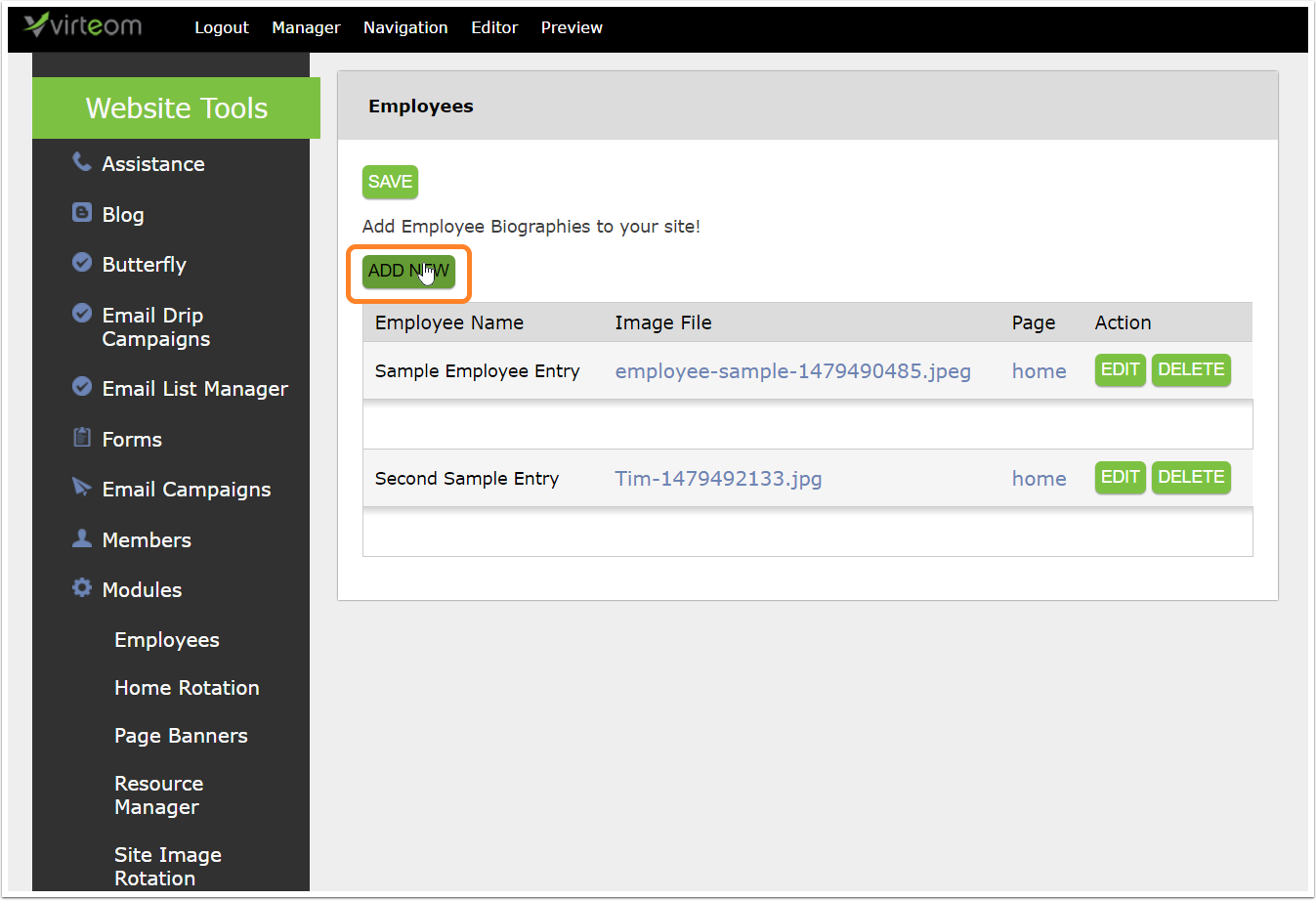By Olivia Justice
July 24, 2019
Category: Learning, Modules
How to Add, Edit and Delete Photos in the PhotoGrid Module
Does your Virteom powered website have a photo gallery on it? Adding new photos to your gallery is really simple and even allows you to upload multiple images at one time.
In this how-to article, we explain how to add new photos to the gallery, remove photos from a gallery, add captions and delete your photo gallery.
Logging-In
First things first, you must log-in to your Virteom powered website. You can do this by visiting your website and adding /virteom at the end. This will take you to the log-in screen for the site.
Enter your email address in the email field
Enter your password in the password field
Click Login
Navigate to the PhotoGrid Module
Once youre logged-in you click Dashboard from the top gray editor menu.
After clicking Dashboard use the left sidebar menu to navigate over to Modules.
The module that handles gallery images is called PhotoGrid. Find PhotoGrid in the menu and click it.
Now that you
By Olivia Justice
May 07, 2019
Category: Modules, Learning, How To
So , what do you do if you need to update the footer on your RocketSite? Have no fear! With RocketSites, it's really easy to go in and make edits to the footer of your website all on your own.
By Olivia Justice
January 21, 2019
Category: Learning, ECommerce
Do you have a product that you do not currently wish to offer your clients in your Virteom shopping cart? We can help! Follow along with this how-to guide to start enabling or disabling products.
By Virteom
October 05, 2017
Category: User Access, Learning
With Virteom, website administrators can choose which members have access to certain areas on the site. For example, you would want your blogger to have access to create and edit blog pages. You can make different levels of users, from customers and staff, to full admins. Lets get started.
After logging in as an admin, select Dashboard (or Manager) from the top bar. Then, on the left hand side, select Members. This will bring up a screen showing all of the members who are registered to your site. You can also search for a members name using the Search field. Click on Edit next to a members name.
Here is the user access part of the next screen. You can edit contact information, change a users password, and update user access from this area.
Editing Access and Permissions
Box 1 is a list of all of the administration features a user has access to. In this example, this user has access to all features. Explore the list on your site and determine how you wish to set up access.
Box 2 is
By Olivia Justice
September 29, 2017
Category: Search Engine Optimization, How To, Learning
Your appearance on search engines is effected by things that are managed behind the scenes. Your meta tags, meta descriptions and browser titles are all easy to edit in Virteom's CMS!
By Mike Harries
July 20, 2017
Category: Learning, Content
Do you have a marketing video youd like to add to your Virteom powered website? No worries, its a breeze to add new videos to any content region on your website. Thishow-toguide takes you through how to add a YouTube or Vimeo video to your Virteom Powered website.
Keep reading to learn how to embed a video on your website:
how to embed a video on rocketsites
Login To Your Site
To make edits to your websites, youll need to log-in first:
Login to the back-end of your website by visiting (your URL.com)/virteom
Enter your username
Enter your password
Click Login
Navigate to the page youd like to embed a video on
Once you log in, click on Site Pages or Navigation from the menu.
Navigate to the page you would like to embed a Youtube or Vimeo video to. (Via Site Pages in the top toolbar or through your navigation)
Click Editor from the top of yourtoolbar
Click the content area in which you would like to add the YouTube video to.
After clicking into the content region youd like
By Olivia Justice
November 21, 2016
Category: Page Banner, Modules, Virteom CMS, Learning
In this article you will learn how to add page banners using Virteom CMS.
By Olivia Justice
November 21, 2016
Category: Learning, Employees, Modules, Virteom CMS
In this article you will learn how to add an employee to the employees module in Virteom CMS.
By Alana Haws
March 30, 2016
Category: Meta Data, Meta Descriptions, Virteom CMS, Learning
This post will teach your how to use the Virteom CMS to add Meta Data to your page. Meta Data includes Meta Descriptions and Meta Keywords. One great thing about the Virteom CMS is that adding Meta Data to your page within the CMS is extremely easy and user-friendly. Some CMS require you to be a rocket scientist to figure out how to add your meta data...making you download third-party plugins and whatnot....with the Virteom CMS its all built in, right on the page - super simple for even the novice content manager!
Meta Description: This is an HTML and XHTML element that describes your page to search engines. This attribute plays a significant role in SEO rankings. Learn More About Meta Descriptions!
Meta Keywords: These are a specific type of meta tag that appear in the HTML code of a Web page and help tell search engines what the topic of the page is. Use 10-20 words to describe your page. Learn More About Meta Keywords!
Login to the CMS and navigate to the page youd like to update
Click
By Dan Carbone
May 08, 2015
Category: Learning, PhotoGallery
Step 1: Create the Gallery Page
First create the gallery page. You may want to start off by staging it in the Hidden section of the Virteom Platform. Click the plus sign next to the Hidden menu node. You can always move the page later by dragging it around.
Give the Page a Name
Give the page a name
Select Photo Gallery off the page layout option
Then click save
Now Add Images to that Gallery Page
Click on Manager on the top toolbar
Click on Modules on the left toolbar
Click on Photo Galleries under the modules section
Add New Image
At the top click Add New to add a new image
Fill out a Label. This will become the alt tag.
Select the page(s) that the image should show up on. This will only work if the page has a layout of Gallery from the previous step. The benefit here is you could allow an image to show up on multiple gallery pages if you wanted to.
Browse for the large image. This would be the large image that appears if they click on the thumbnail.
Once
By Dan Carbone
February 12, 2015
Category: Learning
If you want to create a Ad landing page in Virteom that can be used to track Google Conversion, Bing Conversions or any other ad conversion, follow these instructions.
1. Login to your Virteom Platform
Click on Navigation
Click on Navigation at the top to add your landing page to the site.
Put your Landing Page in the Hidden Section
1. Put your landing page int he Hidden section of your website.
2. Click the Plus sign next to the hidden menu to add a new page to that section.
A Page Creation Dialogue Box Appears
Once you click the Plus button a box will appear.
Select that it will be Content
Give you page a name
Select the template layout type. If youve hired Virteom to create landing page templates for your site you will see them in the list below. Select the landing page template you want to use
Check of the checkbox that you want to instantly edit the page after you hit Save
Then Save the page.
Edit your Landing Page
Edit your landing page
Click
By Dan Carbone
November 04, 2014
Category: Learning
This article will explain how to upload an image into your Virteom powered website.
Login
First login to your website. You should see the Virteom administration toolbar at the top. Then click on the page in your site you want to add the image to.
Make Page Editable
Make the page editable by:
1. Clicking on the Editor option on the top toolbar.
2. You should see an editable zone, this will have a dotted outline around it. In here you can add text and images to your website.
Focus your Cursor
Place your cursor inside the editable zone where you want the image to appear.
Click on Add Image Icon
Click on the add image icon. It will look like a little photo of a house and its next to the flag icon. This will open a new window.
Image Properties Box
After you click the icon this image properties box will show up. Now you need to browse for the image that you want to place on the page. Click the Browse Server button to browse for an image.
File Browser
Once
By Dan Carbone
November 03, 2014
Category: Learning, Statistics
This article shows you how to view the daily clicks of the users on the website. You can also access other statistics from the statistics window.
Login to Virteom
1. Login to Virteom by going to your website and then typing /virteom after the domain name. For example if your website as example.com, to log into virteom you would type example.com/virteom in the browser window.
2. Then type in your username and password.
3. Click Login
Click on Statistics
Click on Manager at the top and then click on Statistics on the side menu.
Click on Daily Leads
Click on Daily Leads on the side menu to view the daily clicks of that have taken place that day. To view other statistical data click on the other reports on the side menu.
By Dan Carbone
October 23, 2014
Category: Learning
How do you manage a menu system in your website that has related hyperlinks to different pages on your website per page? Its a bit harder than just having a menu that is the same on every page in the site. You have to be a bit more inventive in the approach. Virteom has a module that allows you to select certain hyperlinks that would show up in a menu based on the content on the page you are currently viewing. Lets walk you through that module and how you can use it to manage related content. Well use Magnets website to demonstrate the example.
Looking at the Side Menu
If we look at the side menu we can see it has 5 hyperlinks that go to 5 different pages. The owner of the website wants the flexibility that these would be different per page. On the next slide well show you the backend and how you can simply manage this sitewide.
Log Into Virteom
To manage those links on that side menu globally simply log into your Virteom and click on the Manager button on the top
By Dan Carbone
July 25, 2014
Category: GoogleConversions, Learning
Log Into Google Adwords at https://adwords.google.com
Click on Tools on the top menu
Assuming you already have your Ad Groups created and your Ads in that group created along with your conversions you would simply click on the Tools option on the top menu.
Click on Conversions
Select your Conversion
You may have many conversions in this list. Select the one you want to use. In our sample we only have one.
Get the Code
Conversion Tracking
1. Grab the google_conversion_id number
2. Grab the google_converstion_label string
Place that Conversion Number and Label string in this code...
div style=display:none;
img height=1 width=1 style=border-style:none; alt= src=//www.googleadservices.
com/pagead/conversion/974561955/?value=0amp;label= DXUQCJX7nAkQo8Xa0AMamp;guid=ONamp;script=0/
/div
Then copy the above code to place into the Virteom platform...
Log into Virteom to Place the Code
Log into your Virteom admin. Click on the Forms button to
By Dan Carbone
March 22, 2014
Category: Learning
Overview
The video below demonstrates in depth, how you can manage your email lists for your Virteom based email campaigns. This video covers the following topics...
Features Described in the Video
Merging Lists - How to take one ore more email lists and merge them together.
Deducting Lists - How to deduct one list from another. For example if you had a 1500 person list as potential registrants for your conference and you had 350 people registered, you could use this tool to deduct the registrants from the non registrants list in a matter of seconds rather than doing this manually.
Create a List - After youve imported many members into the system it may become necessary to create new lists from the combined member population from all of the lists imported over time. This tool will allow you to do that. It will also allow you to add new customers that became your customers through the Virteom shopping cart and so on.
Edit Lists - Gives you the ability to add and remove people from
By Mike Harries
October 29, 2013
Category: Learning, Search Engine Optimization
In Virteom you can simply set each page to be a certain rank of importance. Virteom will directly communicate with Google and tell Google and other search engines how important this page is to you and how often those search engines should come back and view those pages. This takes the guessing work out of the search engine and helps you drive a direct campaign with the search engines. Below are the instructions on managing your page rankings on a Virteom powered website.
Opening the page options tab
Upon logging in, click Editor in the Virteom Toolbar
Find the tab on the left-hand side of the screen to expand the page options tab.
Search Engine Page Ranking
Click Search Engine Page Ranking to open this section.
Adjust the page rank. Here are some guidelines on how to properly assign page rankings in our system. Page ranking ranges from 1.0 (highest importance) to 0.1 (least importance). You want only about 4-5 pages to rank at a 1.0. These pages should be the core aspects
By Mike Harries
August 23, 2013
Category: Learning
Find the Paste from Word button
When you copy from a text editor, a lot of times it will carry hidden, embedded styles along with it. Not only will the styles differ from normal text on your website, but they will break any web-based text editor. To work around this, we have a special button to paste from Word. Using this method is the safest way to bring text from any text editing software into your product description.
First, click on the clipboard icon in the Navigation Bar
Add your text in the box below
Paste your content here.
Click OK to continue.
And you are done! These same steps can be re-used anywhere you see the editors toolbar, such as editing content pages as well as blog posts.
By Dan Carbone
August 16, 2013
Category: Email Campaigns, Learning
Open Your Email Campaign
1. Select Manager on the top toolbar
2. Select Email Campaigns from the side bar
3. Click Edit on your email campaign to open it
Editing your campaign
Add all the content of the campaign. Where you want to have a person click on a link to download a document simply add some words like Download Here as normal text.
Create Download Link
Now highlight the text you want to make a downloadable link.
Use the Link Creation Tool
With the text highlighted click on the link creation tool.
Link Tool Opened
Instead of making a hyperlink to a website you will be making a hyperlink to a document on the server. Click the Browse Server button.
File Browser
The file browser will open, either select a file that is already loaded to your file server or upload one by clicking on the Upload File button.
Upload File Box
The upload file box will appear. Click on the Browse File button to browse your personal computer for the file you
By Dan Carbone
August 02, 2013
Category: Learning, ECommerce, Photo Management
Below are instructions on managing your shopping cart photos in Virteoms eCommerce platform. You can have up to 9 photos per product. This will allow you to have either one or multiple angles. If you are crafty you can even make it appear that the photos are rotating by adding each consecutive angle in a row.
Edit a Photo or Add a New One
If you see a photo that you need to replace, simple click on the button below it called, edit photo and...
Replace a Photo
Then click on Browse File to look for the new photo and then click Upload Now and it will replace it.
Delete a Photo
If you want to delete a product photo that is currently in that location just click on the delete icon in the lower right.
Other Features of the photo manager
Some other features of the photo manager include viewing the photo, saving the photo and rolling back the photo to a previous version.