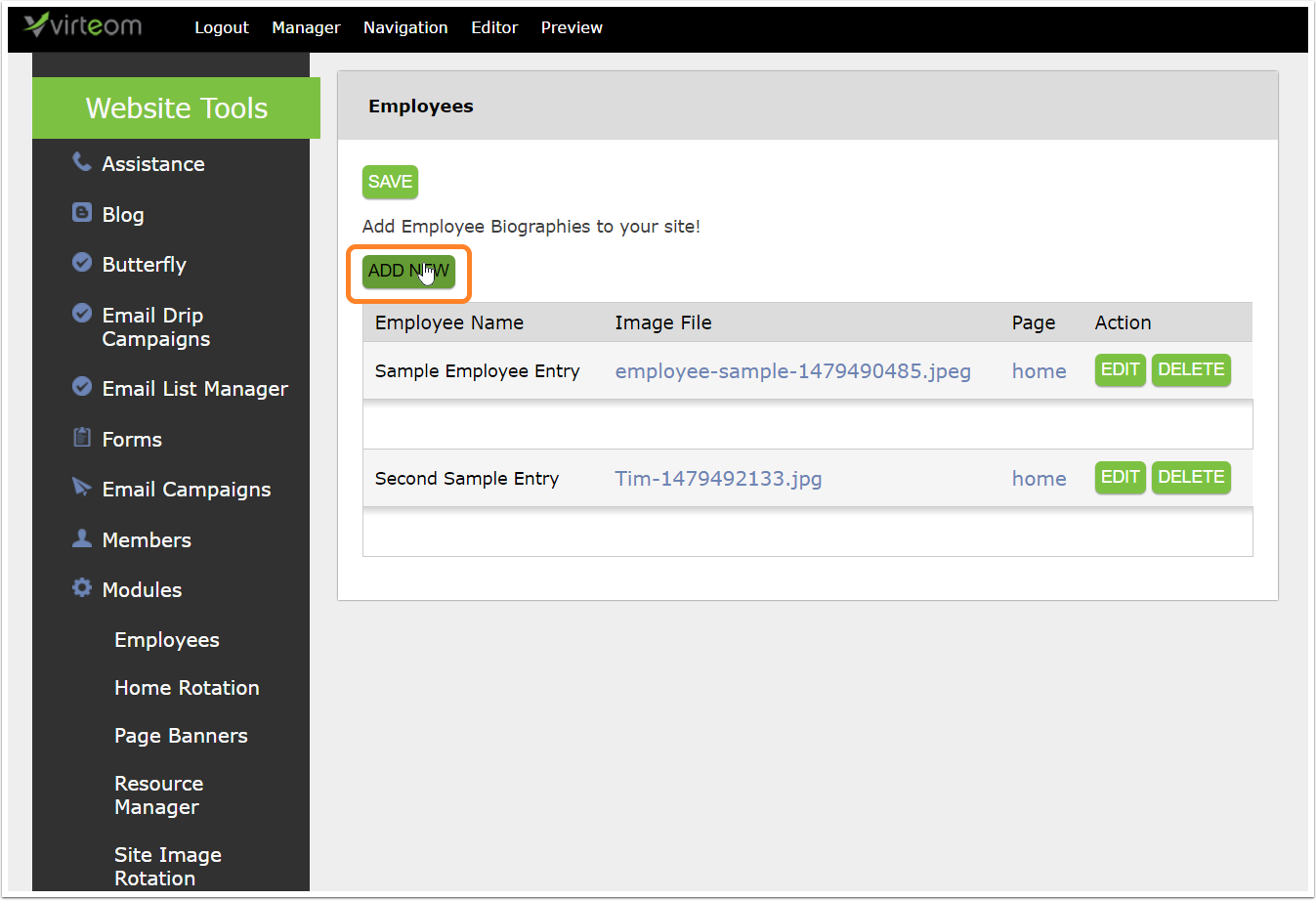Knowledge Base and Support - Modules
Category: Modules
How to Add, Edit and Delete Photo Galleries Using PhotoGrid
How to Add, Edit and Delete Photos in the PhotoGrid Module Does your Virteom powered website have a photo gallery on it? Adding new photos to your gallery is really simple and even allows you to upload multiple images at one time. In this how-to article, we explain how to add new photos to the gallery, remove photos from a gallery, add captions and delete your photo gallery. Logging-In First things first, you must log-in to your Virteom powered website. You can do this by visiting your website and adding /virteom at the end. This will take you to the log-in screen for the site. Enter your email address in the email field Enter your password in the password field Click Login Navigate to the PhotoGrid Module Once youre logged-in you click Dashboard from the top gray editor menu. After clicking Dashboard use the left sidebar menu to navigate over to Modules. The module that handles gallery images is called PhotoGrid. Find PhotoGrid in the menu and click it. Now that you
How to Edit Your Website Footer
So , what do you do if you need to update the footer on your RocketSite? Have no fear! With RocketSites, it's really easy to go in and make edits to the footer of your website all on your own.
How to use the Redirect Module
In Virteom CMS you are unable to change the URL of a page. Why? Because you're SEO is at risk. In this how-to guide we explain how to add redirects to your website.
How to Add, Edit and Delete Info Boxes
Do you need to add, edit or delete an info box on your Virteom powered website? This how to article gives step by step direction on exactly that! Follow along!
How to Add, Edit and Delete CTAs From Your Website
How to add, edit and delete CTAs from your Website Driving traffic to your website is great. But you cant always reap the benefits of all that traffic without adding a call to action to your page. What is a call to action? It is an image or instruction that drives the visitor to take action. Maybe it is to take them to a landing page that drives them to fill out a form, to sign up for your services or to download your whitepaper. In some cases, a call to action could just invite the user to take a look at some of the other services you have to offer. Almost every page on your website needs a call to action. It gives the page purpose while also supplying your visitor with information. So, now youre wondering - how do I add a call to action to my Virteom powered website? Well, its easy! Follow this guideline, and well get you in action in no time. Log-in to Your Virteom Powered Website Obviously, youll need to sign into the back-end of you website to add a CTA to your page: Go
How to Add Page Banners
In this article you will learn how to add page banners using Virteom CMS.
How to add an Employee to the Employees Module
In this article you will learn how to add an employee to the employees module in Virteom CMS.
How to Change Your Page Titles
So you really want to update the name of your page. Its the H1 on the page and it also is in your menu navigation at the top of your site. Well, how the heck are you supposed to achieve that? Do you need to change it in two places? Well, let us show you. Its actually quite easy! Navigate to the page whose title youd like to update: As an example, this page is named - Lawn Problem Solver Virteom CMS: Click on Editor edit the page title For Virteom cms: (black toolbar) Pull out the left menu area Click on the little black/white tab thing on the left for rocketsites (gray toolbar): Click on Page Settings that appears in your main editor toolbar: Virteom cms: (black toolbar) Click Page Information rocketsites (gray toolbar) click on page info Here are your titles to edit Navigation Title is the title of the navigation - this is what will show up on your menu at the top [where Learn is now, if youre on this page, for instance] This is what appears
Create Email Footer Advertisements
Up until now, its been almost impossible to create email footer messages that you could change at any time without updating every employees footer. Virteoms bright inventors would like to introduce you to their dynamic email footer creation tool. The tool simply allows you to update every employee footers advertisement message at the same time with one single tool. See example below. Updating the Email Footer Advertisement is Simple Just visit the Email Footer Module and modify your message and hit Save Advertisement. Thats it! Every employees footer will be updated with the new message. Sample Email Footer Output Once you hit Save Advertisement all footers for your company will be updated instantly. No need to ask each employee to update their footers individually. Update as many times as you want as often as you want. Want to learn more about how you can enhance your email footers? Give Virteom a call and find out how we simplify every aspect of your marketing efforts just like
Email Footers with Dynamic Advertisements, Company Wide
Virteom has the ability to manage all of your employees email footers easily and effectively. The first thing you will want to do is add each employee as a member of the Virteom system. Do this by clicking on the Manager option on the top toolbar and then clicking on the Members option on the left toolbar. Every member in the system can have the capability of having their own footer. So this can be an Admin or an Employee as as example. But it is not limited to those types. Add a Member Now add each employee of your organization as a member to the system. Do this by clicking Add New Member and fill in their information. Managing Your Email Footers Company Wide Once you are done adding each employee you will notice that there is an Email Footer in the lower right with a button called click here. When you click this button a new window will open up and a generated email footer for that employee will be there. Send each employee this link and have them copy and paste the contents